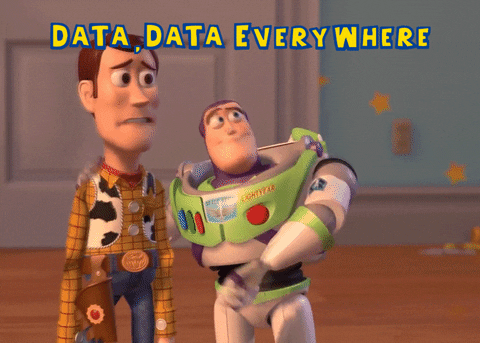How to Check Your Instagram Analytics
My creative + word oriented brain has never been a big fan of numbers.
To be completely honest, numbers used to give me anxiety… Even the numbers I have to confront on a daily basis in my career aka 👻 analytics 👻.
I was so scared of the numbers telling me I was doing a bad job, that I completely forgot that the numbers can also tell a different story… the story of, “Oh hey! I’m totally rocking this!”.
In reality, those numbers tell all sorts of stories, and while they’re capable of telling you where to improve, they can’t bully you like I thought they could.
What are Instagram Analytics?
Your Instagram analytics are where Instagram shows you what posts are doing well and what posts need improvement to reach their full potential.
It also will show you how many people your content is reaching, and so much more!
You can also access your Instagram analytics if you have a business or creator account.
How to Access your Instagram Analytics
You can access your Instagram Analytics through from your profile view. Once you are in profile view, just click the bar on your bio labelled “Professional Dashboard”.
This will lead you to a screen that shows four types of insights. They are:
Accounts Reached: This will show you how many people have viewed your content. If you tap on it, it will give you more information into what types of content reached the most people.
Accounts Engaged: This will show you how many people interacted with your content. If you tap on it, it will give you more information into what types of content people engaged with the most.
Total Followers: This will show you your overall follower growth over time. If you tap on it, it will show you details about your audience like where they’re located, their average age, their gender, and what times they’re most active on social media.
Content you Shared: This will tell you how many pieces of content you’ve shared. If you tap on it, it will show you analytics on a post by post basis.
Note that the numbers that it gives you on the “Professional Dashboard” page are month over month numbers. You can change what dates you are looking at in the page for each insight.
For example, on the Account Reached page you can click the top left hand corner to change what days you want to view.
Your Challenge: Check In On Your Analytics!
Those numbers are your friends, go check in on them. See where they’re at.
Look through your recent content in the “Content You’ve Shared” section and see what types of posts are doing well and which ones need improvement.
Happy analytic checking! 😆📈